On 3Dicom R&D, there is a Global Settings Menu, where you are able to adjust certain settings to assist in making 3Dicom R&D easier to use.
One of the menus is General Setting.
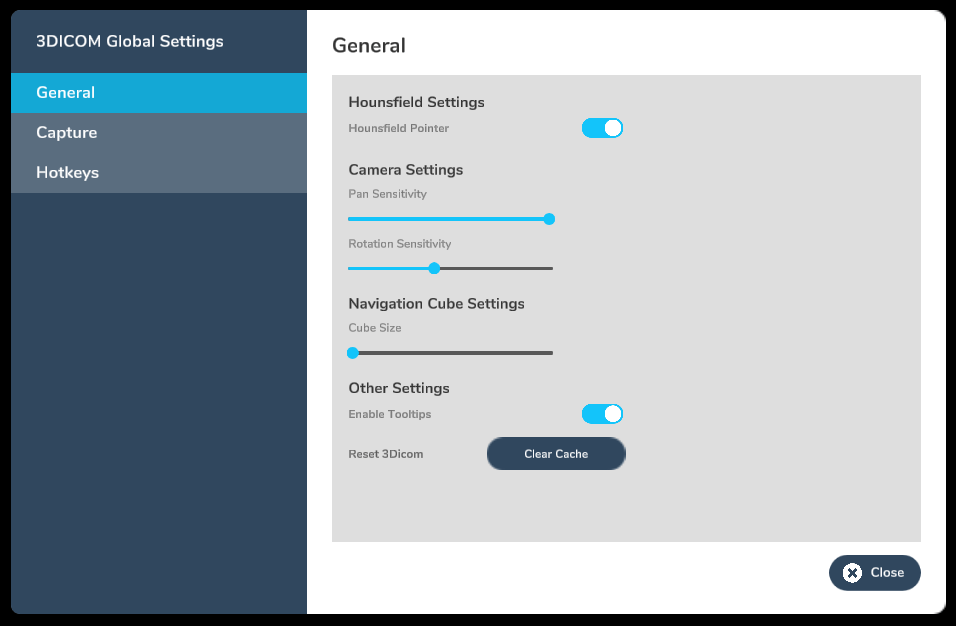
Hounsfield Settings
You can turn on and off the Hounsfield Pointer, by clicking on the toggle.

Camera Settings
Pan Sensitivity
Adjust the Pan Sensitivity by using the slider. Sliding it the right will increase the sensitivity, while sliding it to the left will decrease it.
Rotation Sensitivity
Adjust the Rotation Sensitivity by using the slider. Sliding it the right will increase the sensitivity, while sliding it to the left will decrease it.
Navigation Cube Settings
Cube Size
Adjust the size of the Navigation Cube by using the slider. Sliding it the right will increase the size of the Navigation Cube, while sliding it to the left will decrease it.
Other Settings
Enable Tooltips
Toggle the Tooltips to hide the tooltips
Reset 3Dicom
Click the ‘Clear Cache’ button to completely clear the scan database of medical scans as well as clear the settings, and put it in its default state.
- When you click the ‘Clear Cache’, a window will pop-up.
- You will need to type ‘DELETE’ and click on ‘Delete to confirm the reset.
- This will close 3Dicom Patient. You will need to launch it again to go back to the software.
Here’s a video of how Reset 3Dicom works:
