In 3Dicom Viewer, you have the ability to share to other 3Dicom users 3D Models.
On the Connect Tab, you are able to do share 3D Models, whether it was created in 3Dicom itself, or obtained from somewhere else. .

Share Model

| Images | Description |
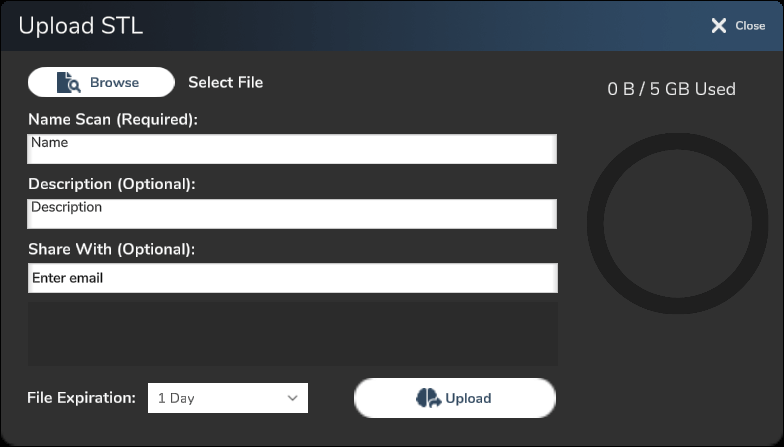 | When you click on Upload STL, a window will pop=up. This is where you can select which 3D Model you want to share and any other detail needed to share the model. To select the 3D Model you want to share, you click on Browse. |
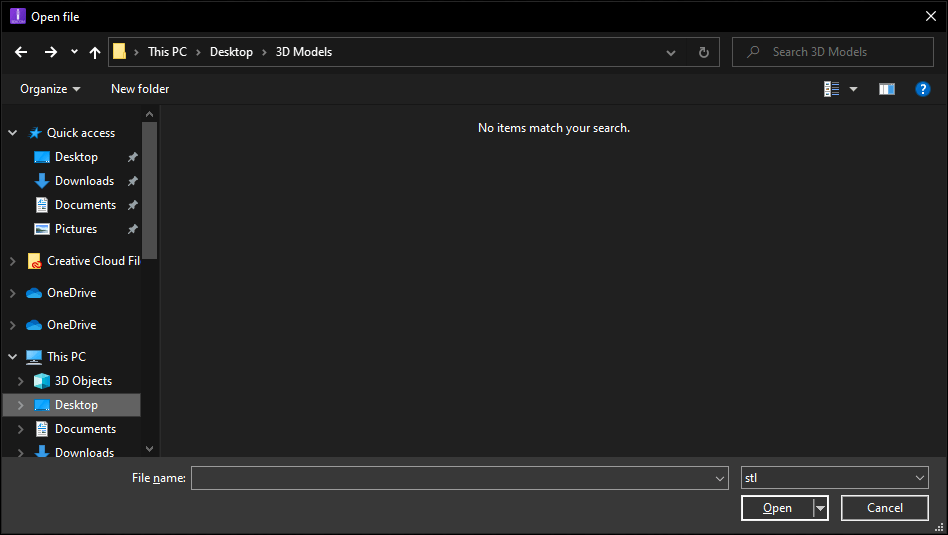 | Once ‘Browse’ is clicked, a window will pop-up, where you can select the 3D Model you want to share. Click on ‘Open’ when you’ve selected the 3D Model. |
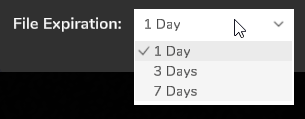 | You have the option to change how long the 3D Model is accessible by the user you are sharing the model to. You can make it expire in 1, 3, or 7 days of sharing. |
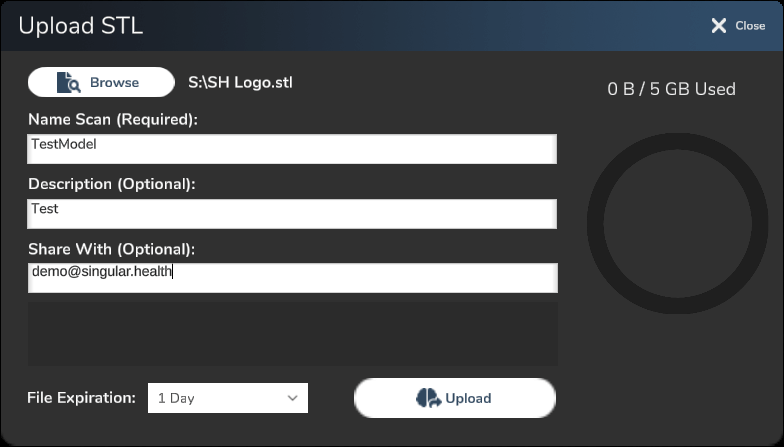 | When you’ve filled up the necessary details and are ready to share, you can click on Upload. |
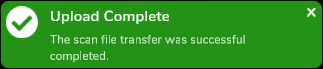 | When the upload it done, a pop up showing ‘Upload Complete’ on the top-left corner. |
You have now learned how to share 3D Models to other 3Dicom users in 3Dicom Viewer!
