In 3Dicom Viewer, you have the ability to view metadata of medical images.
On the Connect Tab, you are able to do view certain metadata that are included in the medical image.

DICOM Tags
| Images | Description |
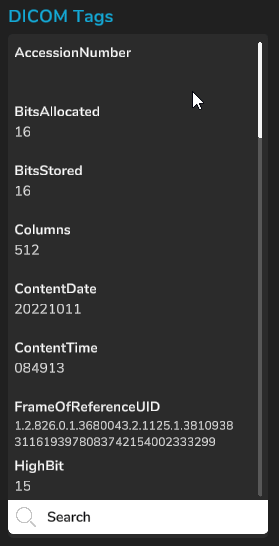 | Under DICOM Tags, you will be able to view metadata that are included in the medical image. This can be the manufacturer of the scanner, the type of modality of the image, and other information. You can also search a specific tag by using the search bar at the botoom of the DICOM Tags. |
| Once ‘Browse’ is clicked, a window will pop-up, where you can select the 3D Model you want to share. Click on ‘Open’ when you’ve selected the 3D Model. | |
| You have the option to change how long the 3D Model is accessible by the user you are sharing the model to. You can make it expire in 1, 3, or 7 days of sharing. | |
| When you’ve filled up the necessary details and are ready to share, you can click on Upload. | |
| When the upload it done, a pop up showing ‘Upload Complete’ on the top-left corner. |
You have now learned how to view metadata of medical images in 3Dicom Viewer!
