There are different ways of loading scans into 3Dicom Patient, and opening shared DICOM files from another user of 3Dicom Viewer is one of them.
Download a shared scan from the Shared Tab
On the Scan Database, you can download scans that have been shared internally using Medical File Transfer Protocol (MFTP) in 3Dicom Viewer.
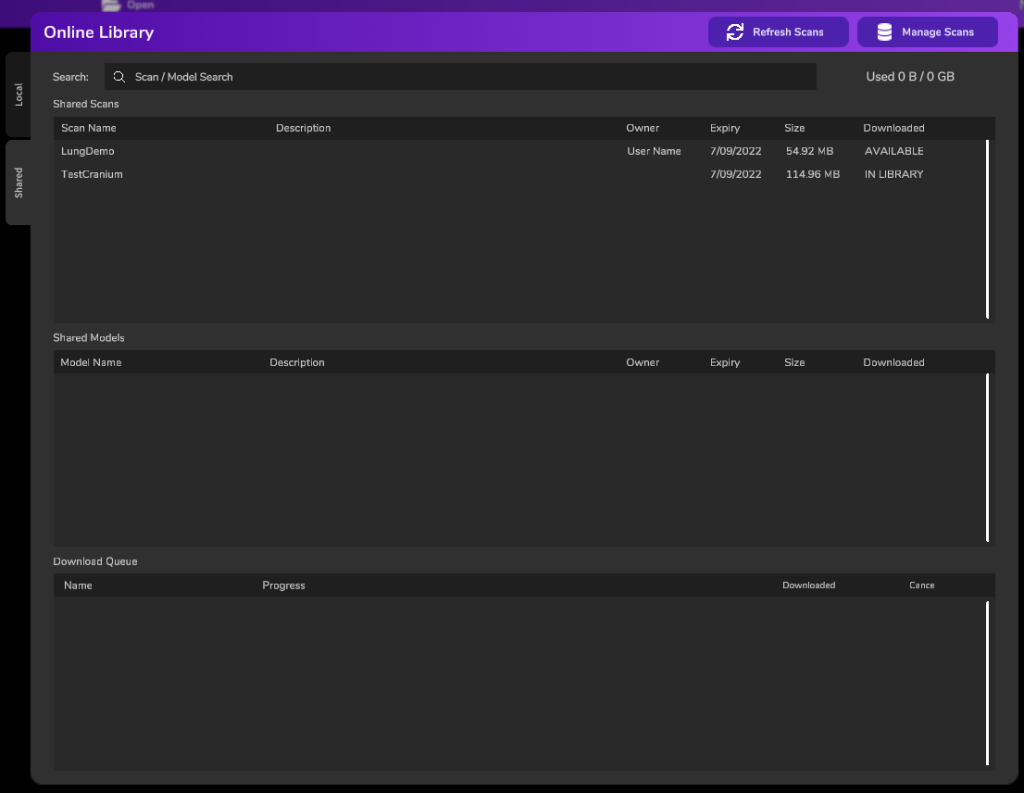
To download a scan from MFTP:
- Click on a scan that is on Shared Scans.
- This will download the scan and import it to the Local Database.
Here is a quick video of how to do it:
Once you shared scan is downloaded, it gets imported to the Local Database.
It will be under ‘NA’.
When you load a shared scan that a has a session shared with it, you have the option to open the session as well, as shown in the video below

You have successfully downloaded and opened a shared scan in 3Dicom Patient!
