There are different ways of loading scans into 3Dicom Patient, and opening DICOM files from a CD/USB in 3Dicom Patient is one of them.
Load from CD/USB

On the Scan Database, you can open scans (DICOM / .dcm) from a USB / CD into 3Dicom Patient by clicking on the drop-down arrow and by selecting ‘Load from CD/USB’. This will open a window where you need to navigate to the USB / CD where the scans are.
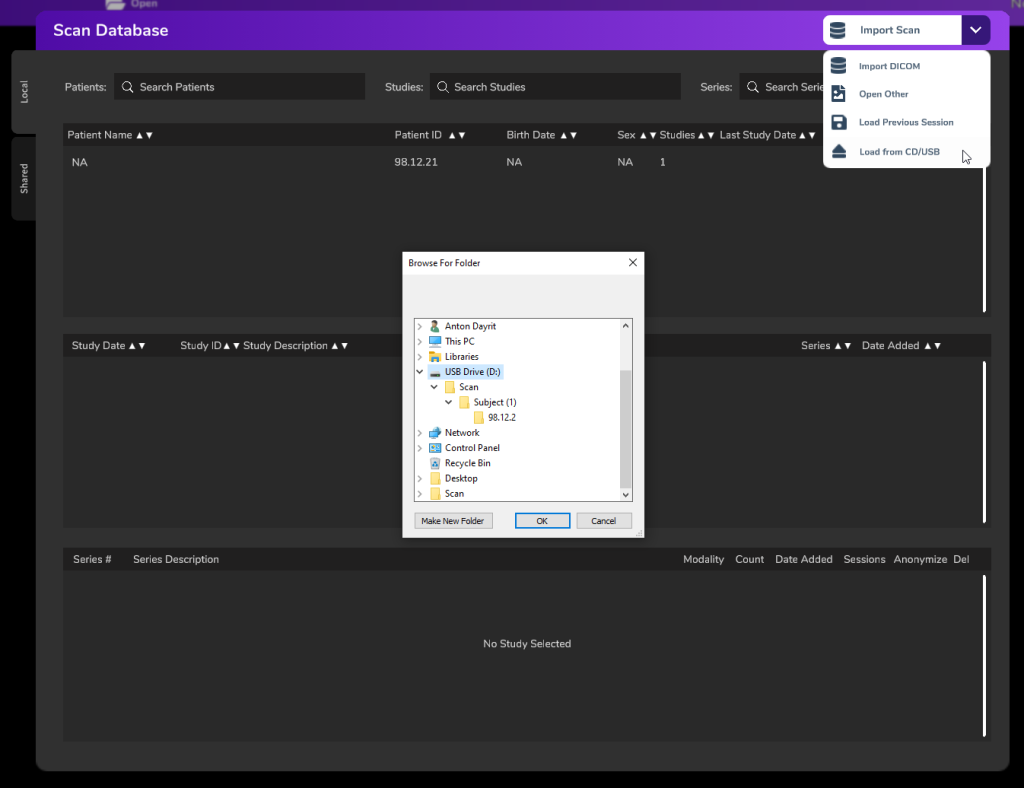
Once you selected the USB / CD with the DICOM files to open, it will open all the files inside the device and allocate it per Patient Name, Study Date and Series #.
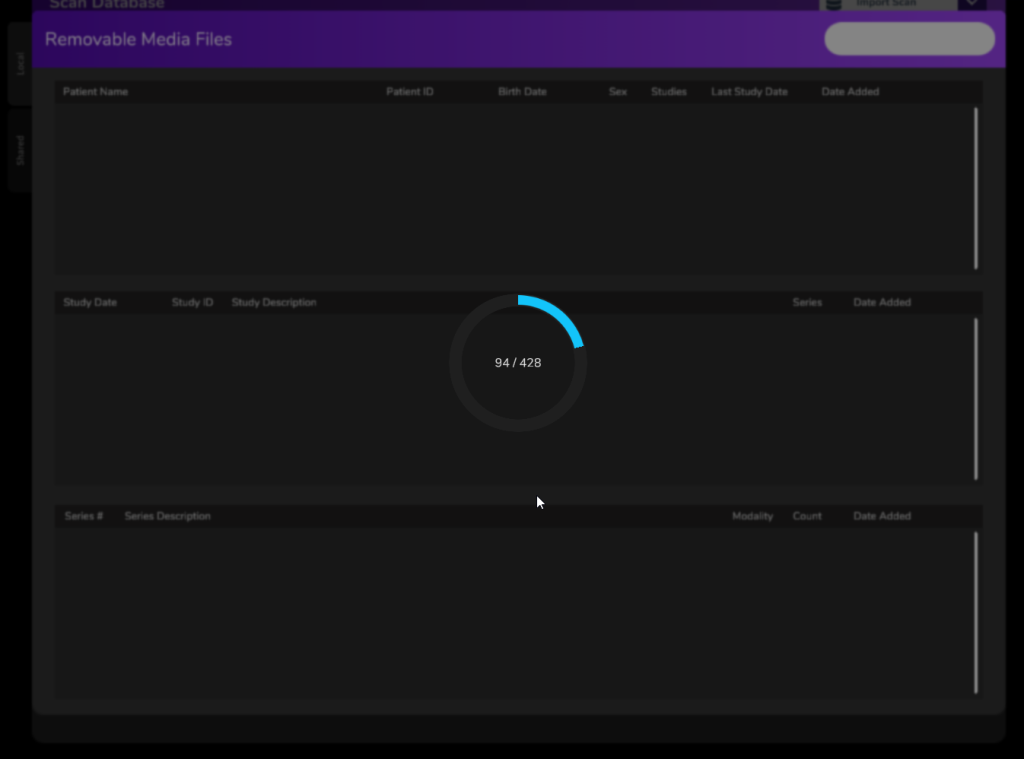

To open a scan, select the Series # that you would like to view.

It will show the scan that you have selected.

Here’s a quick video covering the steps above!
You have successfully loaded a USB / CD and opened a scan in 3Dicom Patient!
