- Home
- Knowledge Base
- Getting Started
- 8) Sharing your First Scan
8) Sharing your First Scan
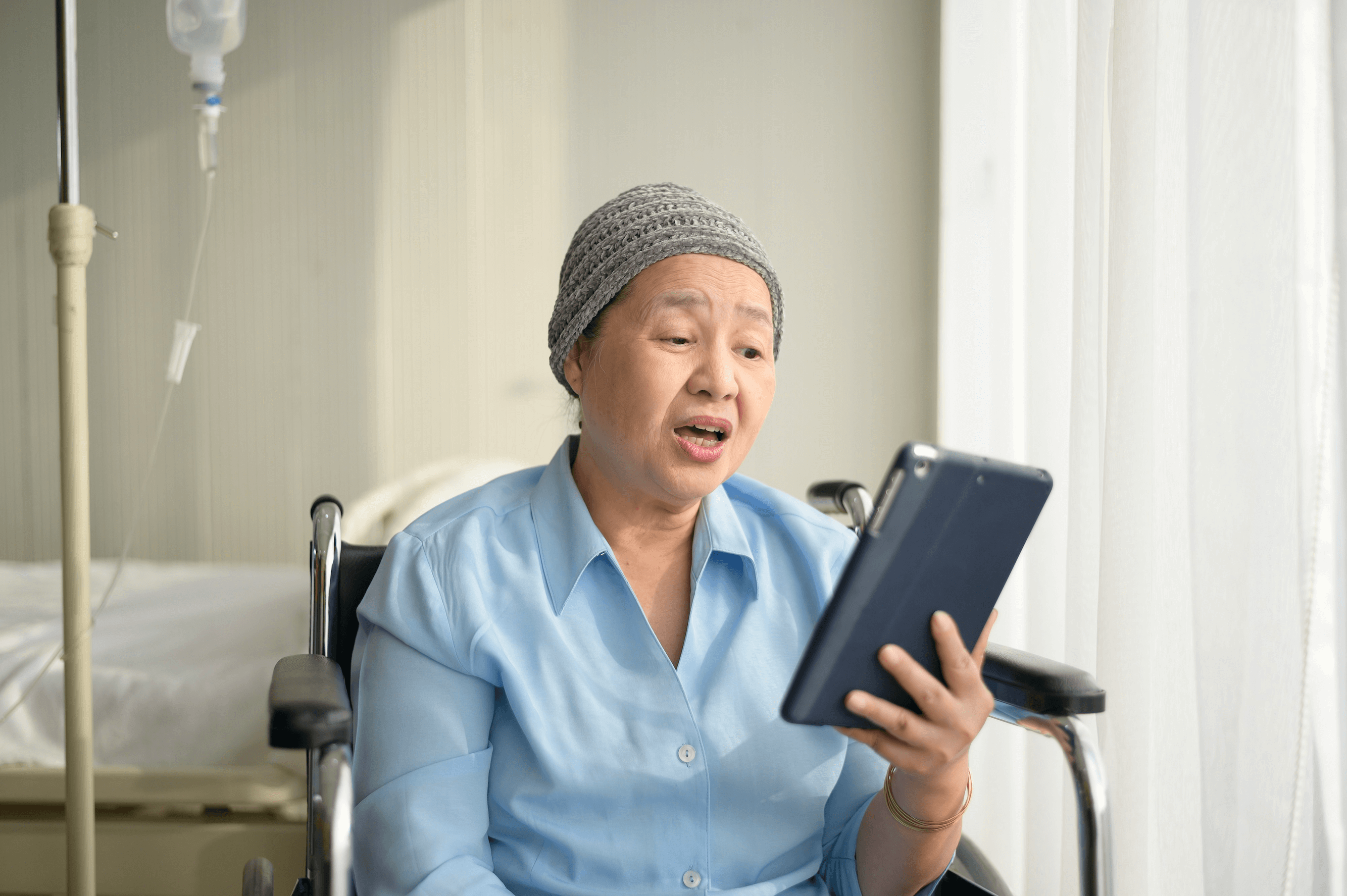
Sharing DICOM files within the 3DICOM ecosystem is simple and secure. You can easily share your files with a third party while limiting their ability to further distribute the files. Here’s how:
Step 1: Access “All Files”
Navigate to All Files, where your uploaded or shared DICOM series are located.
Step 2: Choose the File to Share
Select the DICOM series you want to share by clicking on it.
Step 3: Securely Share the File
- Click on the share button, and a secure sharing interface will appear.
- Enter the recipient’s email or username within the 3DICOM ecosystem.
- You can choose to add permissions that restrict the recipient’s ability to on-share the file with others.
Step 4: Set Sharing Permissions
- Toggle the option to restrict further sharing, which ensures the recipient cannot share the file with additional parties.
- You can also set expiration dates on the access or revoke access at any time.
Step 5: Send the File
Once the settings are configured, click Send. The recipient will receive a secure link to view the DICOM file within their 3DICOM account.
Recipients have 7 days to accept the transfer. This short timeframe helps reduce cybersecurity risks by preventing long-term access without approval.
Why Limit On-Sharing?
- Security: Ensure your medical data remains protected.
- Control: Maintain full control over who has access to your sensitive DICOM files.
By following these steps, you can ensure that only authorized individuals can view your DICOM series without the risk of further distribution.