At 3DICOM, all passwords are completely secure and are never stored in any way or shared with anyone. Below are some tips on things you can do to keep your 3DICOM account secure.
Use Strong Passwords
For your 3DICOM account, we recommend using a strong, unique password to keep your private scans and healthcare information secure. Choose a combination of numbers, letters, and symbols to create a password that is difficult to guess and stands out from others.
Avoid including any personal information, such as your name or birthdate, in your password. This ensures that hackers cannot use this information to access your account.
Multi-Factor Authentication (MFA)
To further protect your 3DICOM account, we offer Multi-Factor Authentication (MFA). This extra layer of security ensures that only you can access your account by requiring two or more verification steps.
You can set up MFA in your 3DICOM account through SMS Authentication or by using an Authenticator App. Simply go on to the Edit Profile section, then click on MFA Setting (Enabled) to get started.
Setting Up SMS Authentication
To set up MFA via SMS, enter your mobile number, and you will receive a verification code. Once you input this code on the website, your SMS authentication will be activated. Every time you log in, you’ll receive an SMS code to enter, adding an extra layer of security to your accoun
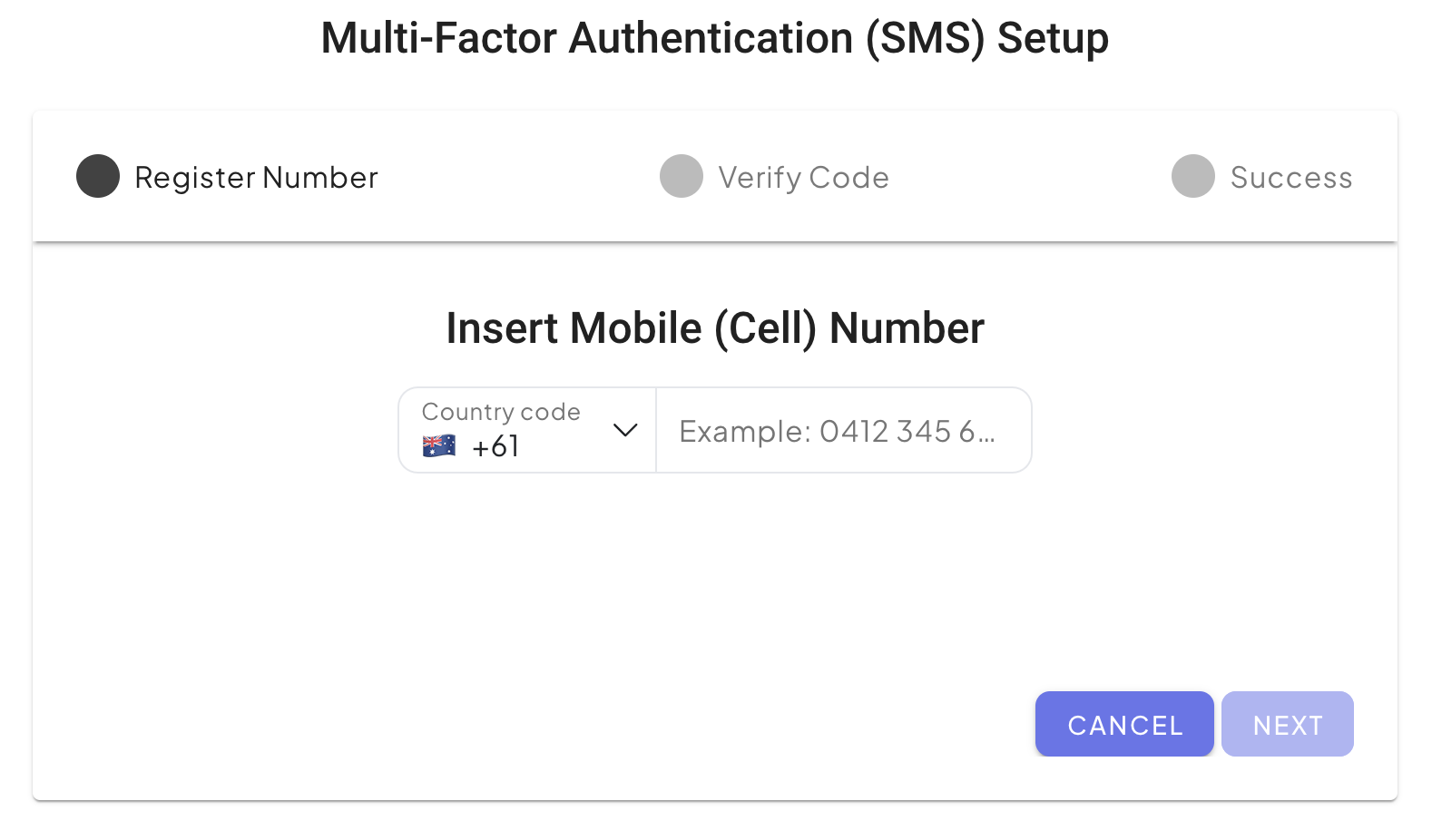
Setting Up the Authenticator App
To enable MFA using an Authenticator App, start by downloading a trusted app like Microsoft Authenticator or Google Authenticator. Once installed, create an account within the app and follow these steps:
- Scan the QR Code or Enter the Provided Code: Open the app and either scan the QR code displayed on your 3DICOM account setup page or manually enter the code provided.
- Receive a Verification Code: After setting up, the app will generate a verification code.
- Enter the Verification Code: Input this code into your 3DICOM account to complete the setup.
Once configured, your Authenticator App will generate a unique code each time you log in to 3DICOM. Simply enter this code to gain access, ensuring your account stays protected.
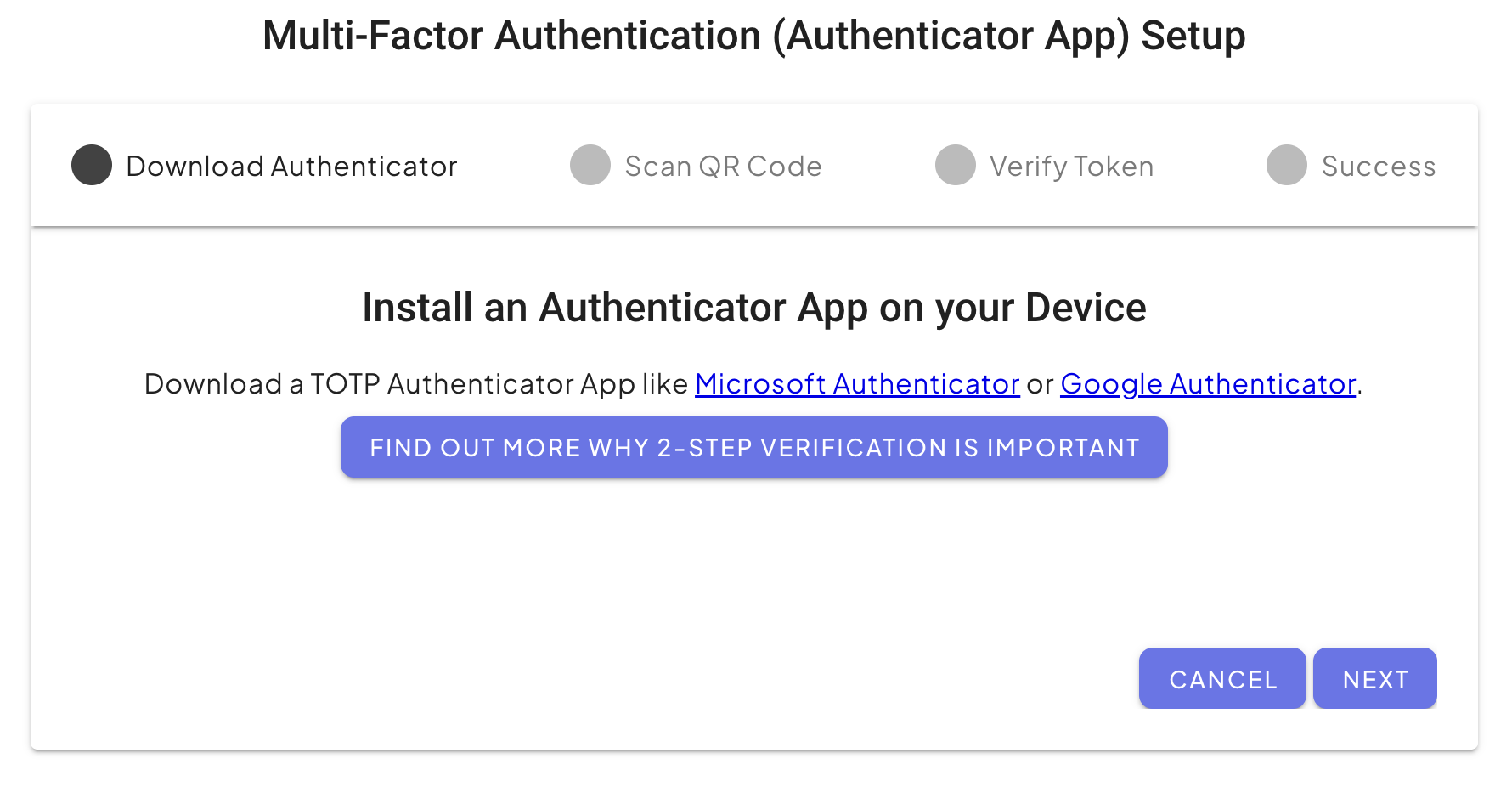
Keep Devices Secure
Devices like mobile phones, tablets, and computers are often vulnerable to threats such as viruses, spyware, malware, and other cyber-attacks. To keep your devices and 3DICOM account secure, follow these tips:
- Keep Software Up to Date:
Regularly update both your 3DICOM App and your device’s operating system to protect against the latest security vulnerabilities. - Monitor Pop-Ups and Messages:
Stay informed by keeping track of pop-up messages and notifications on your 3DICOM App. These updates will alert you to any changes, ensuring you’re always up to date. - Regularly Backup Your Data:
Make regular backups of important files, such as healthcare scans, on a secure cloud service or an external drive. This ensures your data is safe and accessible even in case of unexpected issues.
By following these best practices, you can help protect your 3DICOM account and devices from various cyber threats, ensuring your personal information remains secure.