Forgot your password? Do not worry!
The process on changing your password is very simple and can be easily retrieved using the ‘Forgot your password?‘ feature.
Here’s a guide on how to regain access to your 3Dicom account:
1. Go to your 3Dicom Homepage and click on ‘Forgot your password?‘ link.

2. Enter the email address that has been registered to your 3Dicom account and you will receive an email with a link to reset your password.

3. Open email from 3Dicom Viewer and click the ‘Reset Password‘ button.
Do note that this may possibly be flagged under ‘spam’ or ‘junk’.

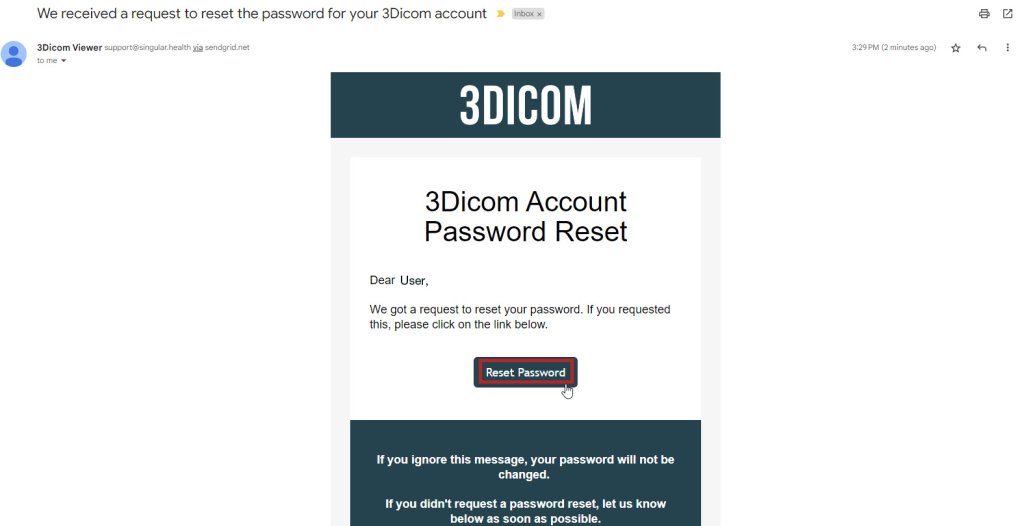
This will redirect to a new page instructing you to reset a new password. Once you do, click ‘Change Password‘ button.

4. You should receive a confirmation email from 3Dicom Viewer that your password has been successfully changed.

5. Click ‘Access 3Dicom Portal‘ button and log in using your new credentials.

And now you are good to go!